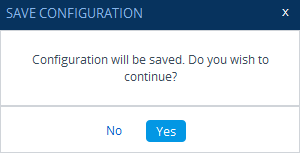Configuring Stand-alone Parameters
Parameters that are not contained in a table are referred to as stand-alone parameters.
|
■
|
If you change the value of a parameter (before clicking Apply), the parameter's field is highlighted, as shown in the example below: |

|
■
|
If you change the value of a parameter from its default value and then click Apply, a dot appears next to the parameter's field, as shown in the example below: |

|
■
|
If you change the value of a parameter that is displayed with a lightning-bolt  icon (as shown in the example below), you must save your settings to flash memory with a device restart for your changes to take effect. When you change such a parameter and then click Apply, the Restart button on the toolbar is encircled by a red border. If you click the button, the Maintenance Actions page opens, which provides commands for doing this (see Basic Maintenance). icon (as shown in the example below), you must save your settings to flash memory with a device restart for your changes to take effect. When you change such a parameter and then click Apply, the Restart button on the toolbar is encircled by a red border. If you click the button, the Maintenance Actions page opens, which provides commands for doing this (see Basic Maintenance). |

|
■
|
Typically required parameters are displayed in bold font. |
|
■
|
If you enter an invalid value for a parameter and then click Apply, a message box appears notifying you of the invalid value. Click OK to close the message. The parameter reverts to its previous value and the field is surrounded by a colored border, as shown in the figure below: |

|
■
|
To get help on a parameter, simply hover your mouse over the parameter's field and a pop-up help appears, displaying a brief description of the parameter. |
The following procedure describes how to configure stand-alone parameters.
|
➢
|
To configure a stand-alone parameter: |
|
1.
|
Modify the parameter's value as desired. |
|
2.
|
Click Apply; the changes are saved to the device's volatile memory (RAM). |
|
3.
|
Save the changes to the device's non-volatile memory (flash): |
|
●
|
If a device restart is not required: |
|
i.
|
On the toolbar, click Save; a confirmation message box appears: |
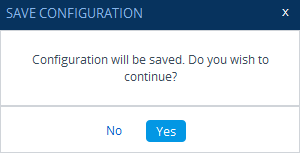
|
ii.
|
Click Yes to confirm; the changes are save to flash memory. |
|
●
|
If a device restart is required: |
|
i.
|
On the toolbar, click Restart; the Maintenance Actions page opens. |
|
ii.
|
Click Restart; the device saves the changes to flash memory and then restarts. |
When you click Apply, your changes are saved only to the device's volatile memory and thus, revert to their previous settings if the device later undergoes a hardware reset, a software restart (without saving to flash) or powers down. Therefore, make sure that you save your configuration to the device's flash memory.


![]()